Additional options
Additional features of the Relationship Editor allow you to customize the appearance of the application, adjust how your diagrams are displayed, and share diagrams.
Reposition the sidebar
- Move your cursor to the upper section of the sidebar, the section labeled Relation Ship editor.
- Click on this section and drag the sidebar to your preferred location.
The sidebar can be placed on the left side of the window or it can float anywhere inside the window.
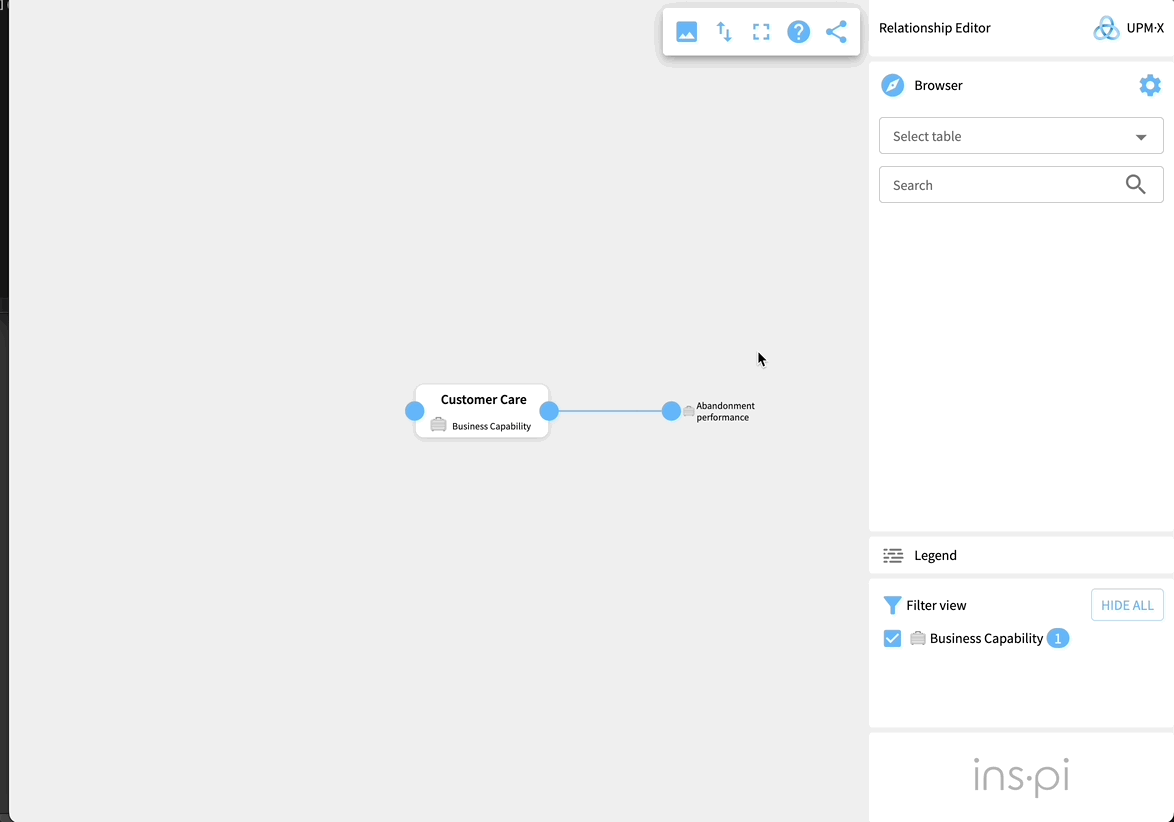
Legend
Select the Legend button to toggle the UI elements' labels on and off.

Filter relationships
The filter view updates as you add relationships between elements. It shows the tables of any elements you have connected to the primary element in the Relationship Editor. A number appears to the right of each table, this indicates how many relationships you have created for that table up until now.
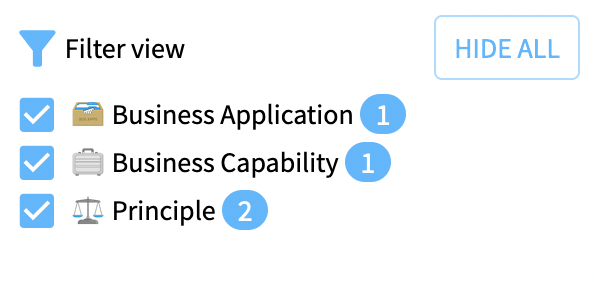
If you want to filter out all elements from a table from the diagram:
- Uncheck the box to the left of the table.
If you want to hide all connections:
- Select Hide All.
If you want to reveal hidden connections:
- Select Show all.
Re-orientate relationship view
By default, the Relationship Editor displays relations in a horizontal orientation. You may prefer to view relationships vertically. To switch to a vertical view:
- Select the arrows icon in the options panel.
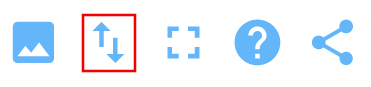
To toggle back to a horizontal view:
- Select the arrows icon in the options panel.
Share diagrams
There are two ways to share your relationship diagram. To share it as a PNG file:
- Select the image icon in the options panel.
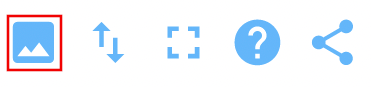
This triggers a PNG copy of the diagram to download to your local computer.
To share a read-only link to the diagram:
- Select the share icon in the options panel.
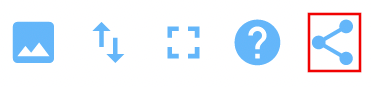
Viewing read-only linksOnly colleagues in your organization with access to ServiceNow and who can view the data the relationship maps are based on can view diagrams in the Relationship Editor
The PNG image shows all relationships added, even those that are not yet committed. However, the linked image only shows committed changes.
Updated 11 months ago
