Metamodel Governance
With this feature, you can create Metamodels directly from your ServiceNow data.
For more general information on UPMX and Metamodels, see Metamodel
Metamodel Governance Table
With this feature, you can create Metamodels directly from your ServiceNow data. This feature allows you to document and plan your target metamodel including tables, fields and relationships.
There are four core elements of the Metamodel Table:
| Interface | Definition |
|---|---|
| Metamodel Relationships | Contains Metamodel relationships. |
| Metamodel Types | Contains ServiceNow tables available to build the metamodel from. |
| Metamodel Properties | Contains valid tables. |
| Metamodel Domains | Collection of Metamodel types. |
Launch Metamodel Table
To access the Metamodel Governance interfaces:
- Select All to launch the Application Navigator.
- Filter for metamodel.
- Select an interface.
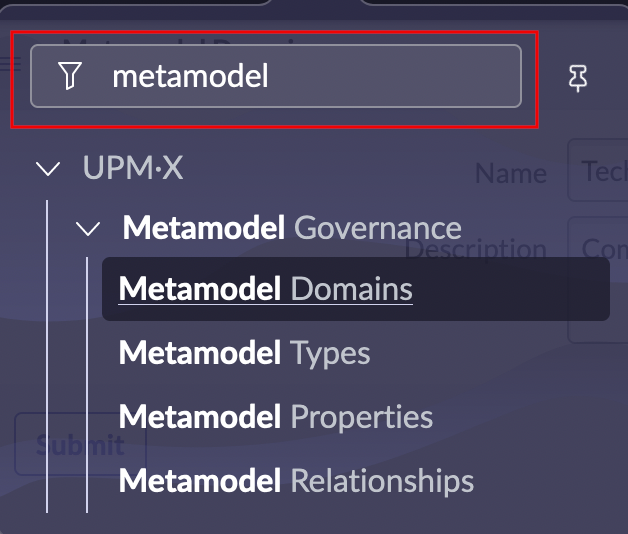
Create Metamodel relationships
To make metamodel relationships, you must first make the Metamodel Types available and then create relationships between them.
Add a Metamodel Type
- Launch Metamodel Types.
- Select New to create a new entry.
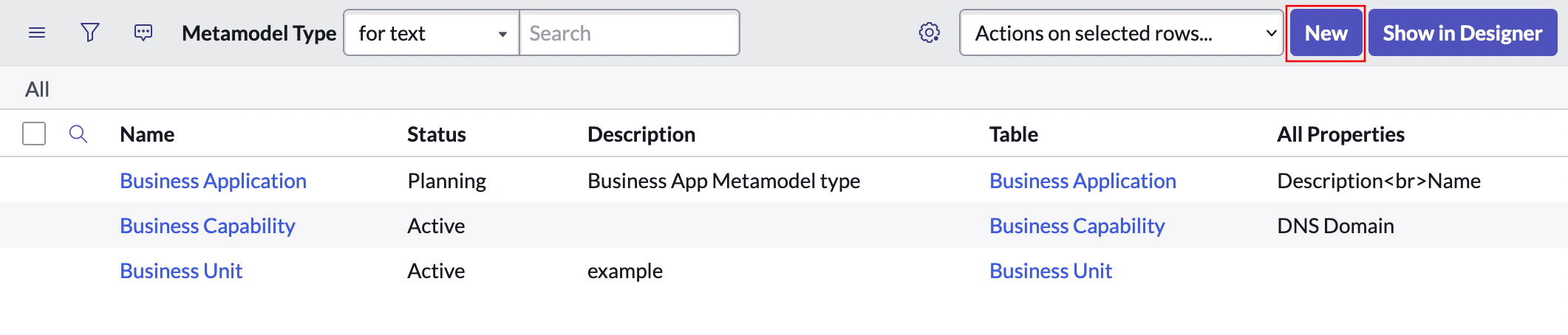
- Search for a table to make the relationship with. Add description (optional).
- Select Submit.
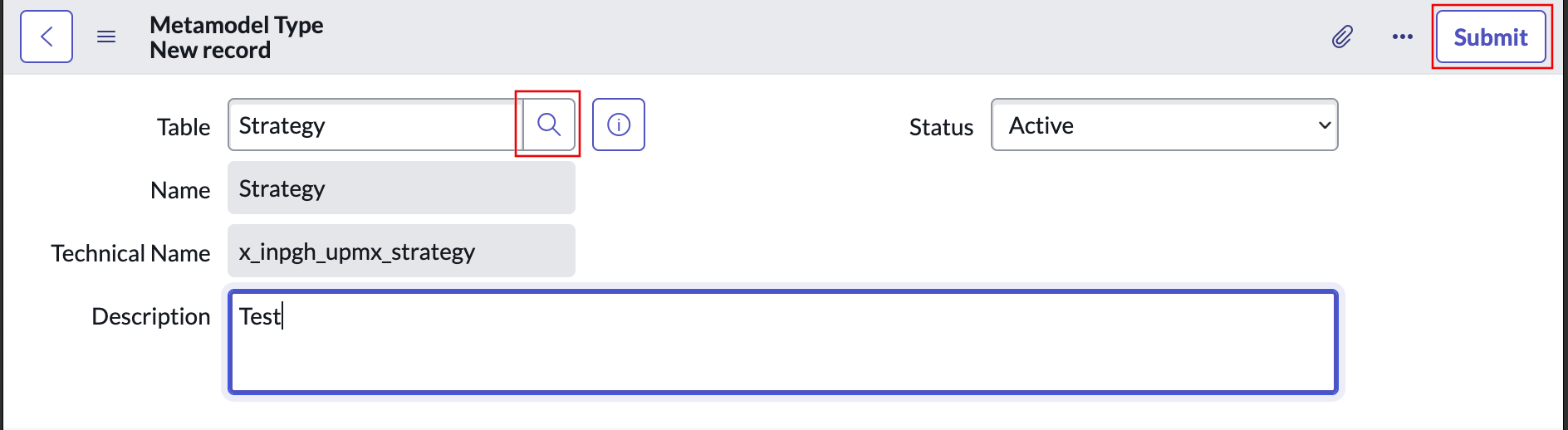
The element is now available to create a metamodel relationship.
Create Metamodel Relationship
- Launch Metamodel Relationship.
- Select New.
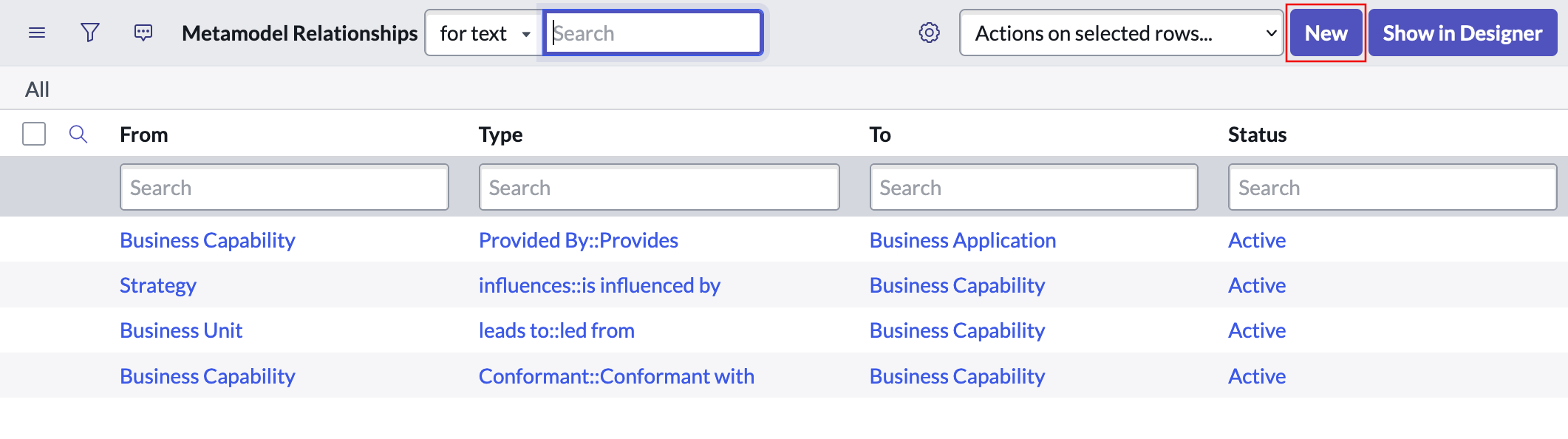
- Filter for Suggested Relationship. In this case, strategy relates to Business Capability.
- Select Submit
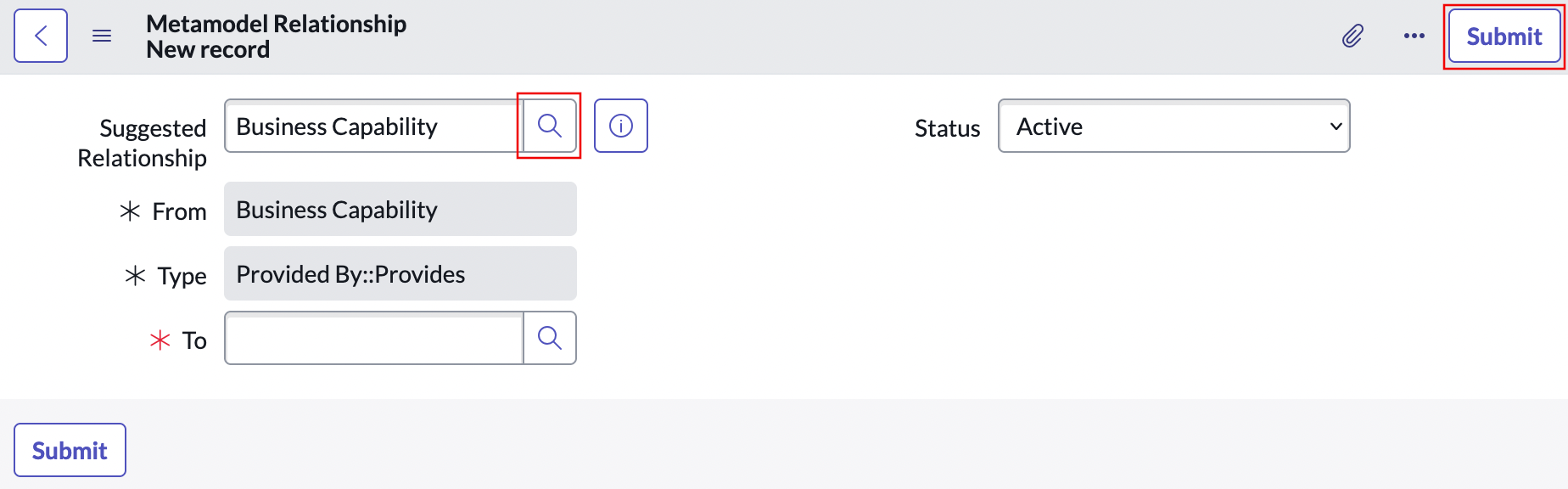
Make sure the status is set to active.
View metamodel relationship
- Launch Metamodel Types.
- Select an entry in the list.
- Scroll down to the Relationships section and you will see an image of all metamodel relationships that exist for this element.
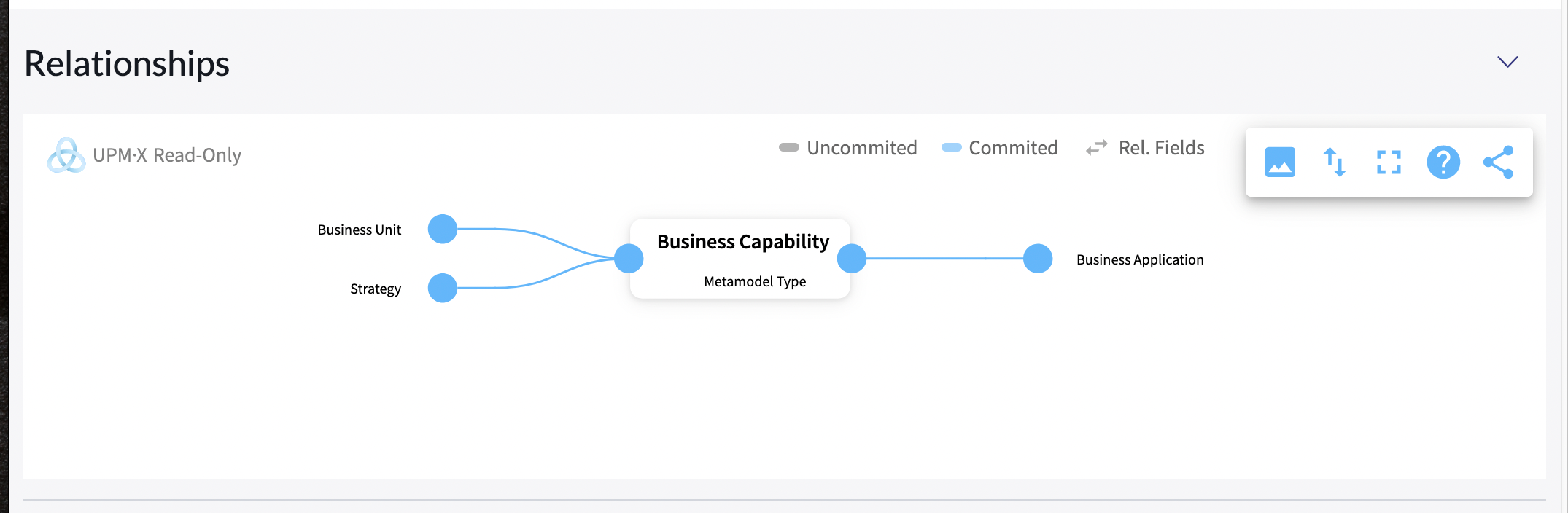
Create a Metamodel field
To check which fields are associated with a table:
- Launch Metamodel Types.
- Scroll to the properties panel.
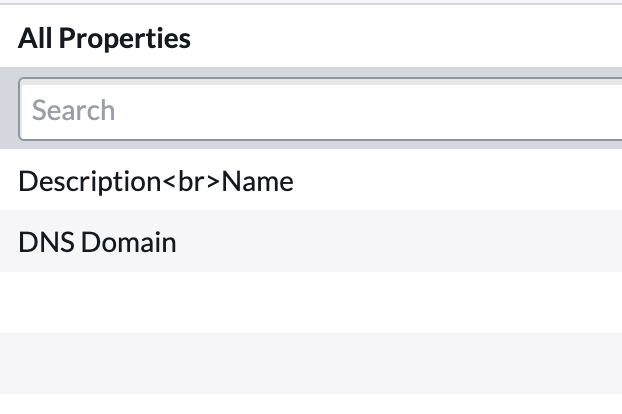
If you would like to add an additional field:
- Launch Metamodel Properties.
- Select New.
- Give the field a name and select a Property Type.
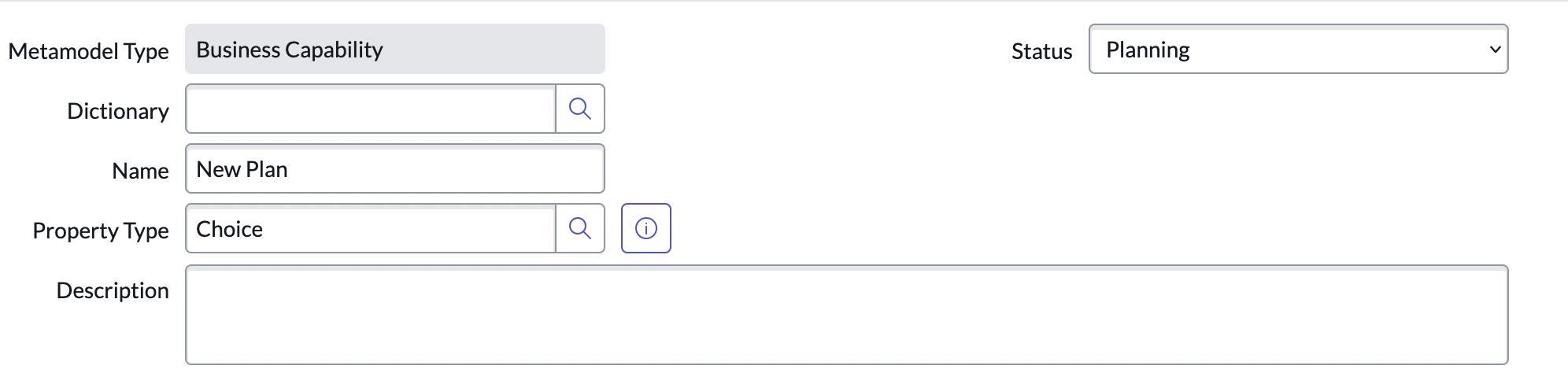
- Select Submit.
If you return to Metamodel types you can see the new field has been added to All Properties for the relevant table.
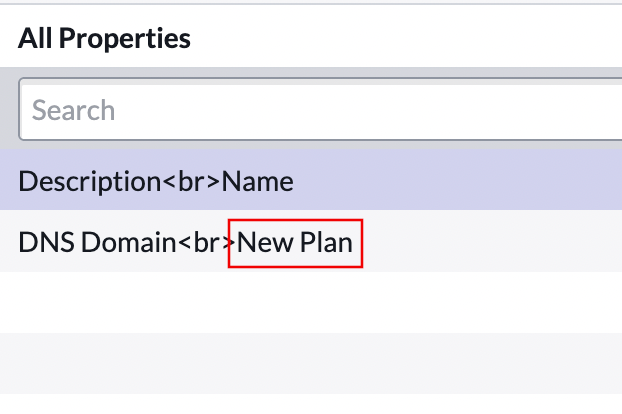
Organise Metamodel types by domain
You may wish to group together multiple Metamodel types by a particular domain, for instance, Market or Business Operation. To do this, add the domain to the Metamodel Domain interface and then choose this domain within the Metamodel type.
Add a new domain
- Launch Metamodel Domains.
- Select New.

- Create a name, description (optional) and set appropriate status for the domain.
- Select Submit.
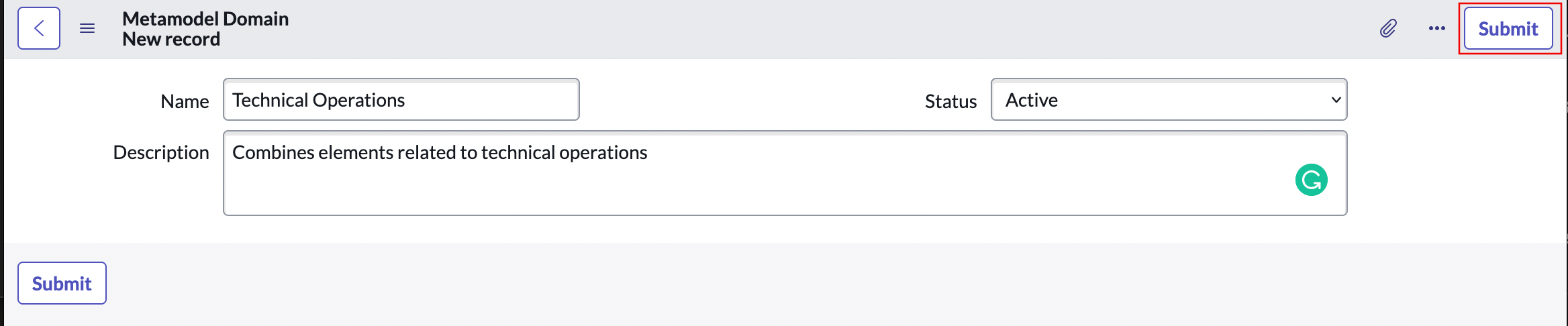
Request creation of table
In order to ensure your ServiceNow data is unaffected by changes made while making Metamodel relationships in UPMX, by default only preconfigured tables are available for creating Metamodels. However, you can request the creation of a table if you need it to generate a Metamodel.
Requests for tables must be approved by your ServiceNow admin for their inclusion in creating Metamodels.
An element without an associated table will show empty under Table column in Metamodel Type page.
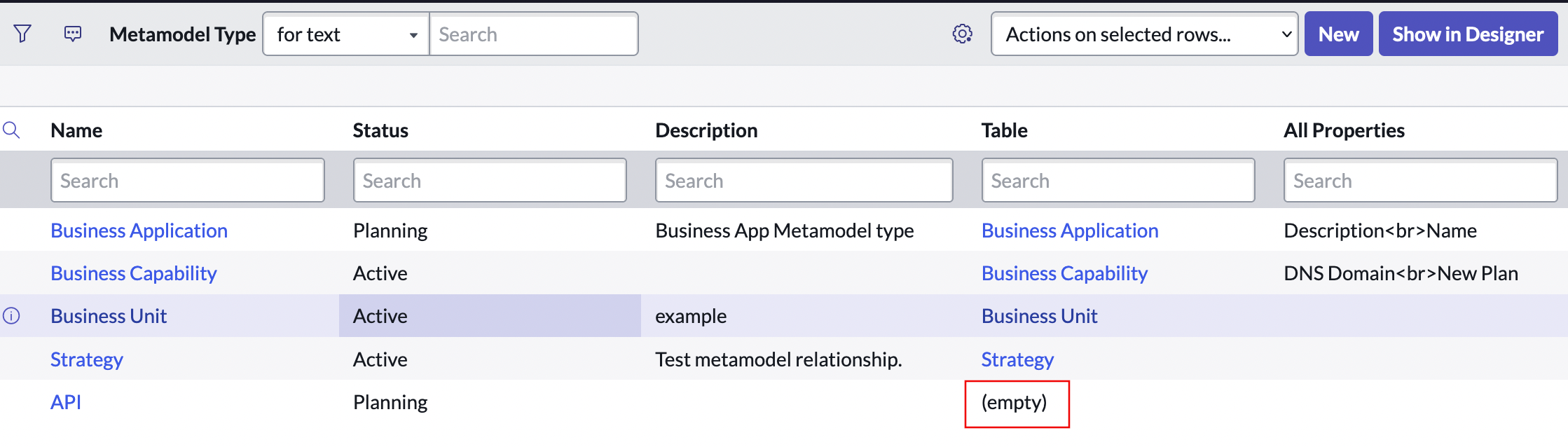
To request the creation of a table:
- Select the Metamodel element.
- Select Request Table.
- Fill in the request form per your company's guidelines.
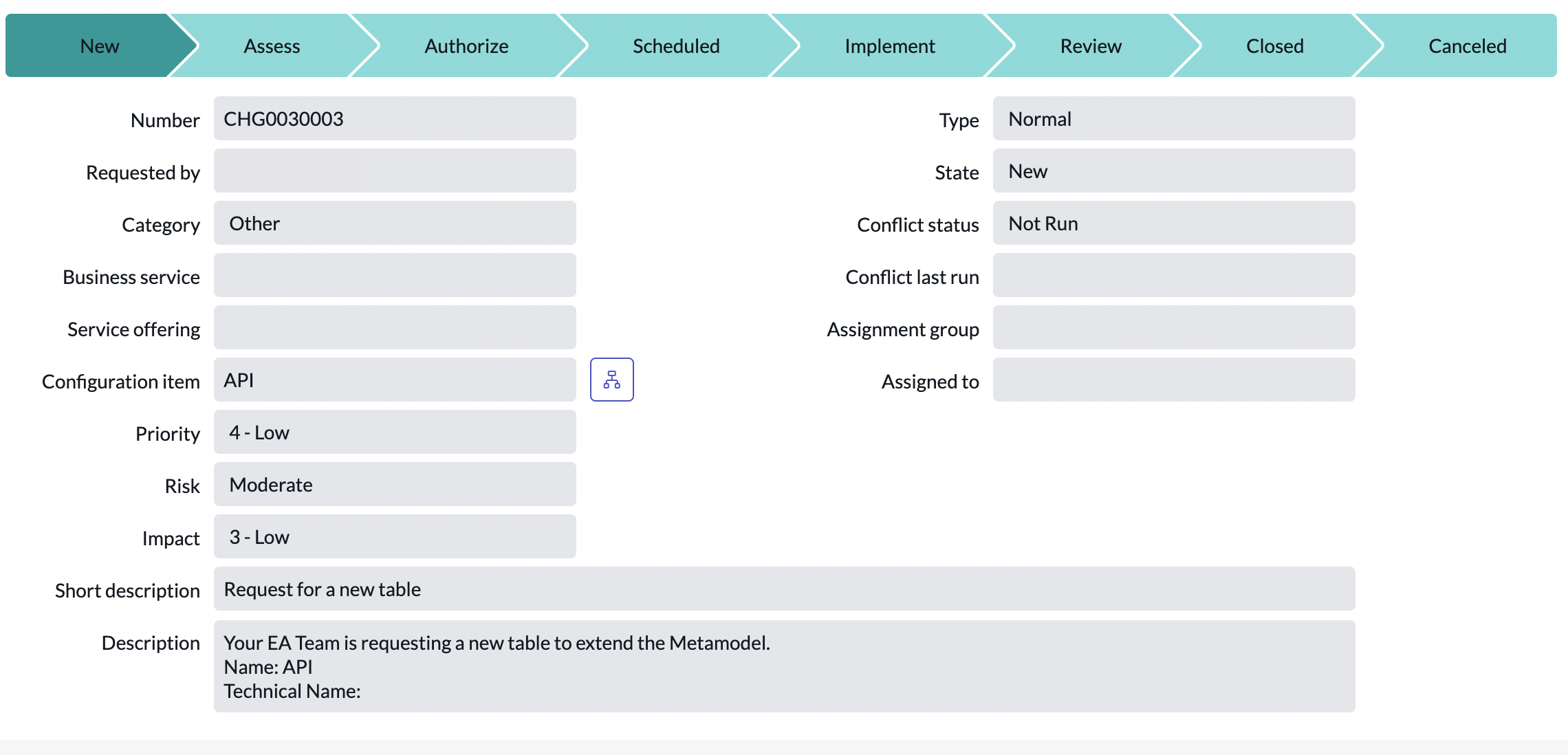
- Select Request Approval
This will notify your ServiceNow administration team, who will review the request.
Updated 11 months ago
