Cost
UPM-X provides an easy and powerful way to manage and track cost information over time.
Cost Section
The cost section provides a quick overview of the cost related information—including calculated properties and cost reports.
A – Calculated Cost fields. Following cost fields are available:
- OPEX Total—Sum of the total OPEX actual cost
- OPEX Baseline—Sum of the total OPEX baseline cost
- OPEX Planned—Sum of the total OPEX planned cost
- OPEX Current—Sum of the current years OPEX actual cost
- OPEX per User—OPEX Current / #User (#User defined as a KPI)
- CAPEX Total—Sum of the total CAPEX actual cost
- CAPEX Baseline—Sum of the total CAPEX baseline cost
- CAPEX Planned—Sum of the total CAPEX planned cost
- CAPEX Current—Sum of the current years CAPEX actual cost
B – Cost Overview chart with active filters.
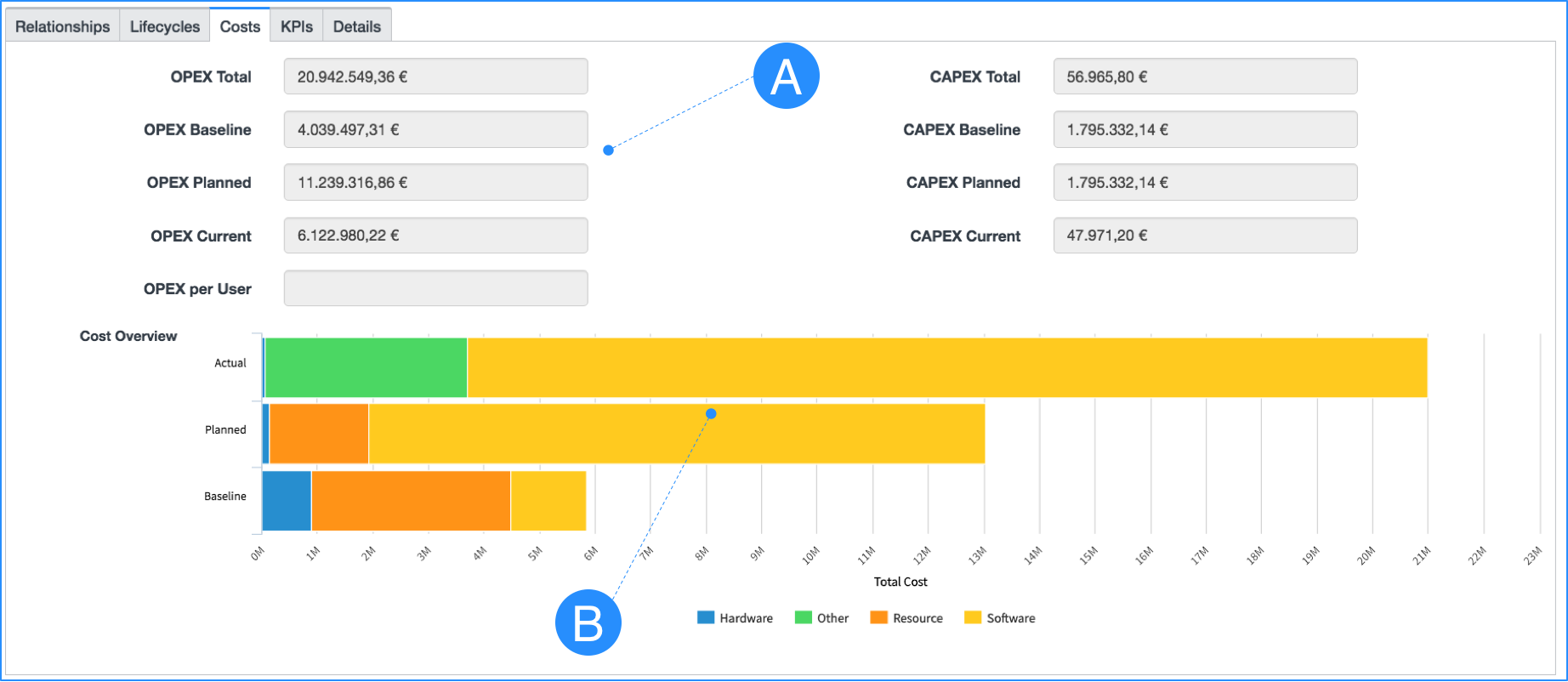
Cost Tab
By default, following Portfolio Elements have a cost tab:
- Business Applications
- Hardware Products
- Projects
- Software Products
On demand, the cost tab can be made visible for other Portfolio Elements, too.
A – New button will open the Cost Editor Form to create a new cost and cost breakdowns. Alternatively, open the Portfolio Features -> Cost table from the Application Menu.
B – Showing the available cost information. NOTE: This list does not reflect the cost sum or totals, or cost breakdowns. Based on the time unit, multiple cost breakdowns will be created.
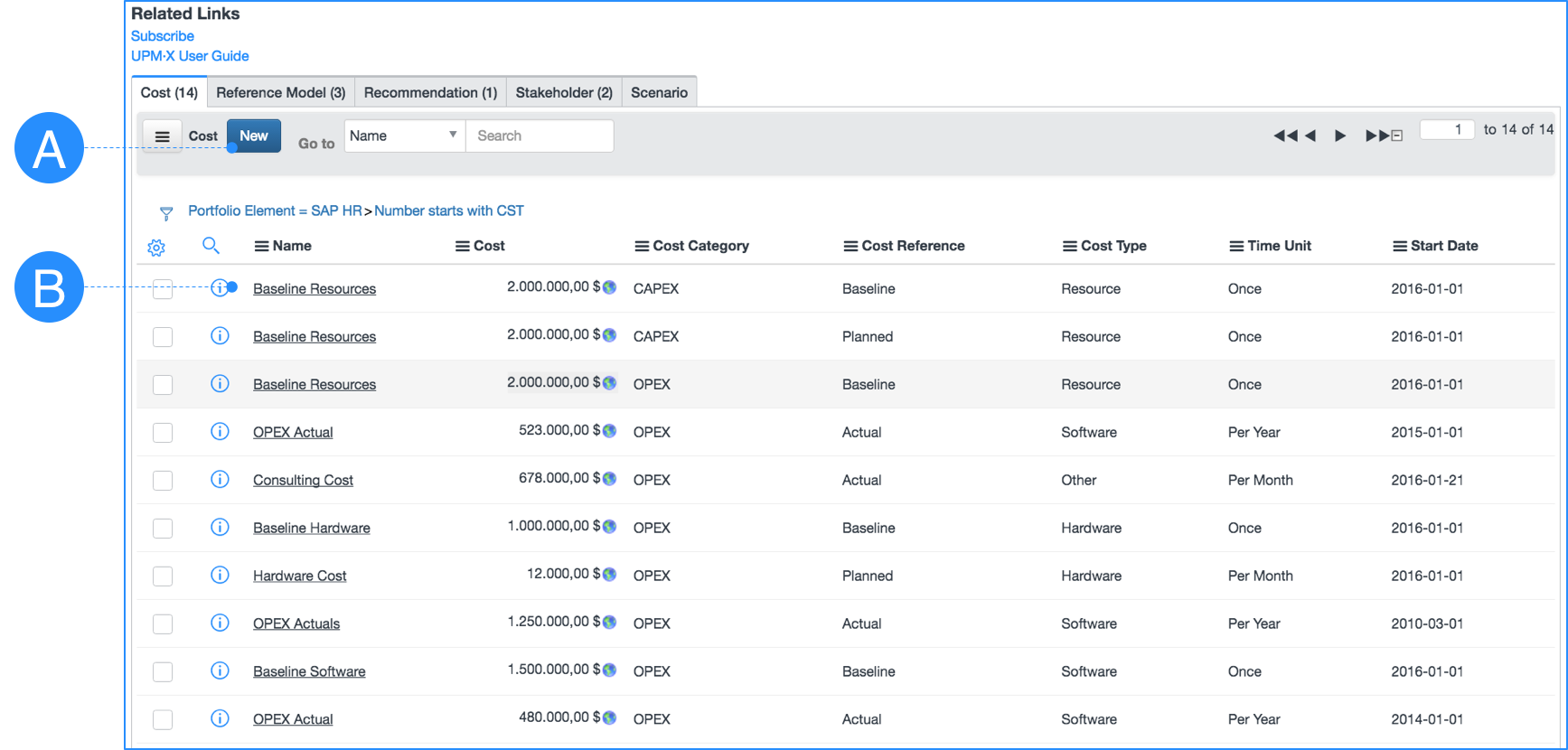
Defining Costs
In the Cost Editor form following options are available:
A – Name of the Portfolio Element. Typically pre-filled, when opened through the New button from the Cost Tab.
B – Name of the cost. Please enter a sounding name e.g. Yearly License Cost to distinguish the various costs.
C – Short description of the cost.
D – The time unit specified the occurrence of the entered time within the start and end dates. e.g. the selection of the time unit monthly will generate 12 Cost Breakdowns within a selected timeframe with a start date 2017-01-01 and end date 2017-12-31. While the selection of the time unit once would create only one Cost Breakdown within the same timeframe.
- Once
- Per Day
- Per Week
- Per Month
- Per Year
E – Start date specifies the beginning of the cost.
F – End date specified the end of the cost.
G – Cost currency selector will help you specify the local currency. Multiple currencies can be mixed and converted in real-time.
H – The cost amount itself for the selected currency.
I – Cost reference:
- Actual
- Baseline
- Budget
- Planned
J – Cost category:
- OPEX
- CAPEX
K – Cost type:
- Depreciation
- Hardware
- Other
- Resource
- Software
NOTECost reference, cost category and cost types can be renamed and configured as required. Please keep in mind, that there are pre-defined calculations which may be impacted by changes.
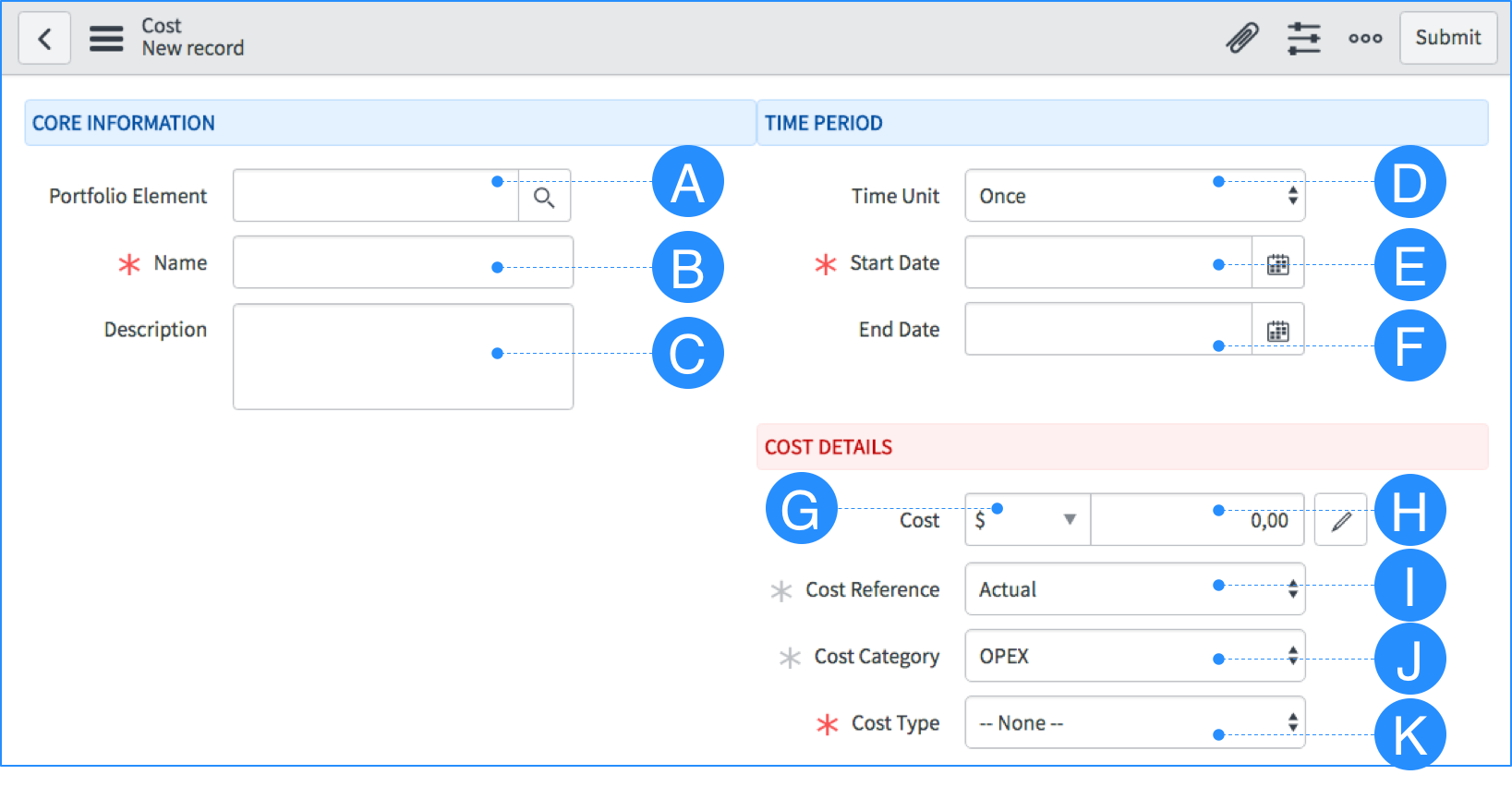
Cost Breakdowns
Based on the selected time unit and dates, it will create one to multiple cost breakdowns to reflect and calculate the cost.
A – Area of the Cost Editor Form after submitting the cost.
B – Created Cost Breakdowns.
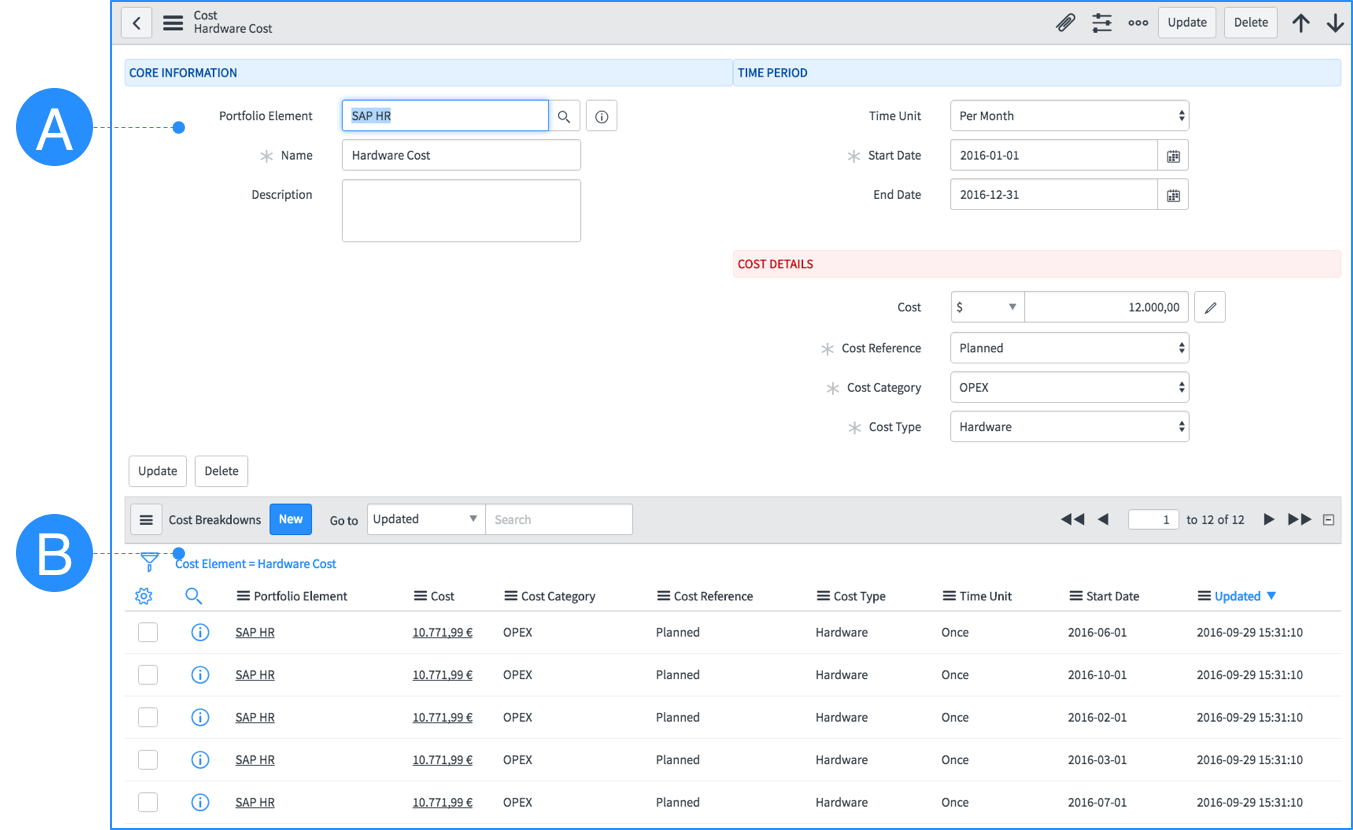
Updated 11 months ago
